Introduction
The Unblock Tech Gen 2 is a well-known Android-based TV box that provides free access to thousands of global channels and apps. Designed as a smart entertainment hub, it blends streaming features with the power of Android OS. Most Gen 2 devices are shipped with Android 5.1.1 (Lollipop), but in rare cases, users find themselves stuck with Android 4.4.2 (KitKat) — usually due to firmware downgrades or faulty updates.
If you’re using a Gen 2 box with Android 4.4.2, upgrading to 5.1.1 will ensure compatibility with modern apps, improved system speed, and better streaming performance.
Understanding Your Device
Before proceeding with any system upgrade, it’s vital to understand which model you’re working with. Unblock Tech has multiple generations of UBOX devices, and flashing the wrong firmware could brick your unit.
The Gen 2 UBOX typically features:
- Model Code: UBOX2 or UBOX Gen II
- Release Year: 2016
- Default OS: Android 5.1.1
- Hardware: Quad-core processor, 1GB RAM, 8GB ROM
If your system shows Android 4.4.2, it may be due to an older custom firmware, a flashed clone, or an incomplete update. Verifying your model on the packaging or device settings ensures you’re flashing the correct firmware version.
Preparation Steps
Upgrading your Unblock Tech Gen 2 Android 4.4.2 to 5.1.1 requires careful preparation. The process is not difficult but must be done step by step to avoid failure.
Here’s what you’ll need:
| Requirement | Description |
|---|---|
| A working UBOX Gen 2 | Must be powered on and accessible |
| A 4–16GB microSD card | Formatted to FAT32 |
| A computer or card reader | To copy the firmware onto the SD card |
| Firmware package | Official Android 5.1.1 firmware for Gen 2 |
| Backup tools (optional) | For saving app settings and installed data |
Also, before starting the upgrade, backup any important files or apps, because this process will completely wipe your TV box.
Finding the Right Firmware
The most important step is finding the correct firmware that matches your Unblock Tech Gen 2 model. Never try to install firmware designed for Gen 3 or newer models, as it can lead to permanent damage.
You can find the firmware by:
- Visiting the official Unblock Tech website or checking forums such as EVPADPRO or XDA Developers.
- Searching specifically for “Unblock Tech UBOX Gen 2 Android 5.1.1 firmware download”.
- Verifying that the file name mentions “UBOX2” or “Gen 2”.
Once downloaded, extract the contents and place them in the root directory of the formatted SD card (not in a folder).
Flashing Firmware via SD Card
Now that the firmware is ready, it’s time to flash your box. This process will upgrade your Unblock Tech Gen 2 Android 4.4.2 to 5.1.1 and replace the old OS with a fresh, clean system.
Steps to Flash:
- Power off the TV box completely.
- Insert the microSD card into the device’s TF card slot.
- Connect the power cable while holding the reset button (usually found in the AV port, use a toothpick).
- Keep holding for 10–15 seconds until the firmware installation screen appears.
- Wait for the process to complete (usually 3–5 minutes).
- The box will reboot automatically once it’s done.
During flashing, do not unplug the power, as this can cause irreparable system failure.
Troubleshooting Flashing Issues
Sometimes things don’t go as planned. If your box doesn’t detect the firmware or gets stuck in a boot loop, follow these solutions:
| Issue | Possible Cause | Solution |
|---|---|---|
| Box doesn’t detect update | Wrong file name or folder | Ensure firmware is in root directory and correctly named |
| Stuck on logo screen | Firmware not compatible | Try another firmware version verified for Gen 2 |
| Red LED stays on | Incomplete flash or corrupted file | Reformat SD card and repeat the process |
| Bricked device | Wrong model firmware flashed | May require professional flashing or UART recovery |
Always double-check your model and firmware file before retrying.
Post-Upgrade Optimization
Once your system is upgraded to Android 5.1.1, you can begin reconfiguring it. Start by connecting to Wi-Fi and setting your language and region. Then, reinstall your favorite streaming apps or add them through APK files.
To optimize performance:
- Enable Developer Options by tapping “Build Number” seven times in Settings.
- Turn on USB debugging for future access.
- Clear unused apps from the startup manager.
- Avoid third-party system cleaners — Android 5.1.1 manages memory well.
With the upgrade complete, you’ll notice smoother transitions, fewer app crashes, and support for newer services like Kodi, Netflix, and IPTV players.
Differences After Upgrading
Here’s a quick comparison to show how upgrading improves your UBOX:
| Feature | Android 4.4.2 (KitKat) | Android 5.1.1 (Lollipop) |
|---|---|---|
| App Compatibility | Limited to older apps | Supports newer apps and games |
| UI Smoothness | Laggy at times | Smooth and responsive |
| Google Services Support | Older Play Store version | Updated Play Store, services |
| Streaming Performance | Lower resolution streaming | Full HD/4K supported (if hardware allows) |
| System Stability | Frequent crashes | Stable and reliable |
This clearly shows why upgrading from Unblock Tech Gen 2 Android 4.4.2 to 5.1.1 is worth the effort.
Tips & Best Practices
To ensure your TV box stays functional and updated:
- Keep a copy of the correct firmware saved on your PC or cloud storage.
- Avoid installing custom ROMs unless they’re tested by the community.
- Participate in forums like Reddit or EVPAD forums to stay updated on patches.
- Use a VPN for better streaming access and privacy.
Also, never flash firmware meant for newer models like Gen 4, Gen 6, or UBOX PRO unless specifically marked compatible.
Conclusion
Upgrading your Unblock Tech Gen 2 Android 4.4.2 to 5.1.1 can breathe new life into your TV box. With better app support, smoother performance, and improved user experience, it’s a must-do for anyone still stuck on the older OS version. As long as you follow the steps correctly and use the right firmware, the process is safe and straightforward.
Related Articles
Ingrasys Technology Sunnyvale Campus Purchase: A Deep Dive into Foxconn’s $128M Silicon
Rulendfly Global Technologies: Pioneering Innovation Across AI, Cybersecurity, Cloud & IoT Solutions
Top Solutions Revolutionize Incident Response in Cybersecurity – A DeepHacks Insight
Complete Guide to Pink Digital Cameras: Stylish, Functional & Fun