Introduction
The Molegar A156N 15.6 laptop is a modern Windows notebook designed for both productivity and entertainment. Whether you’re using it for business, school, or casual browsing, understanding how to properly operate, maintain, and troubleshoot your device can significantly improve your user experience. This manual serves as a step-by-step instructional resource. It includes safety precautions, hardware overview, Windows setup, software details, and more.
Package Contents and Device Overview
When unboxing your Molegar laptop, you should receive several essential items that come with the device:
Included in the Box:
- Molegar A156N 15.6″ Laptop
- AC Power Adapter
- Quick Start Card
- Warranty Information Sheet
- USB Wired Mouse (in some kits)
Once unboxed, take a few moments to examine the physical layout of your laptop. The Molegar A156N features a sleek chassis with essential ports and controls:
| Component | Description |
|---|---|
| Power Button | Located above the keyboard |
| USB Ports | 2x USB 3.0, 1x USB 2.0 |
| HDMI Output | Supports external display connection |
| Audio Jack | 3.5mm headphone/microphone combo port |
| Touchpad | Supports multi-touch gestures |
| Keyboard | Full-size layout with function keys |
| Webcam | Built-in 720p for video calling |
First-Time Setup and Initial Configuration
Before you turn the laptop on for the first time, plug it into the charger and allow it to reach at least 50% battery for optimal setup.
To start, press the power button located above the keyboard. The Windows setup process will begin. You will be asked to choose your region, preferred language, and keyboard layout. After that, you’ll connect to Wi-Fi and sign in with or create a Microsoft account.
Key steps during setup:
- Select Region and Language
- Connect to Wi-Fi
- Create or log into Microsoft account
- Accept license agreements
- Wait while Windows finalizes setup
After setup, Windows may prompt you to install updates. It’s recommended to allow this, as updates ensure your device has the latest security and features.
Understanding the Hardware Features
The Molegar A156N 15.6 laptop offers several hardware features designed for comfortable and efficient use:
- Display: A 15.6-inch Full HD (1920×1080) anti-glare screen makes it ideal for both work and streaming.
- Keyboard: Features a quiet and spacious layout, and function keys allow access to volume, brightness, and media controls.
- Touchpad: Multi-touch support for gestures like pinch to zoom, two-finger scroll, and tap to click.
- Battery: Provides up to 6 hours of usage on a full charge under light to moderate workloads.
Connectivity and Expansion
To connect external devices, your Molegar A156N provides a range of connectivity options. Here’s a breakdown of each:
| Port Type | Function |
|---|---|
| USB 3.0 (x2) | For external hard drives, USB sticks, etc. |
| USB 2.0 (x1) | Ideal for mouse, keyboard, and other peripherals |
| HDMI | Connects to external monitors and TVs |
| 3.5mm Audio Jack | For headphones or external speakers |
| Bluetooth & Wi-Fi | Built-in modules for wireless connectivity |
Bluetooth is useful for pairing wireless headsets, keyboards, or speakers. Wi-Fi settings can be managed directly through Windows by clicking the network icon in the bottom right corner of the taskbar.
BIOS and System Configuration
To access the BIOS on the Molegar A156N, restart the laptop and press F2 or Delete during boot. The BIOS allows you to configure the boot order, enable or disable Secure Boot, and manage internal storage priorities.
While BIOS is not something most users need to adjust regularly, it is essential for advanced configuration, especially when installing another operating system or replacing the internal SSD.
Software and Driver Updates
The Molegar A156N comes preinstalled with Windows 11 Home or Windows 10, depending on your model. To keep the system running smoothly, make sure your drivers and software are always up to date.
How to update software and drivers:
- Open “Settings” > “Update & Security”
- Check for Windows Updates
- For drivers, open Device Manager and right-click on components to update
Regular updates improve device stability and help avoid compatibility issues with applications and connected hardware.
Maintenance and Cleaning
Maintaining your Molegar laptop ensures it stays in top condition. Use a microfiber cloth to clean the screen. Do not spray any liquid directly onto the laptop. Instead, apply cleaning solution to the cloth.
Also, make sure the ventilation vents on the sides or bottom are free of dust buildup. Overheating can reduce battery life and system performance.
Tips for Maintenance:
- Avoid using the laptop on soft surfaces (e.g., beds, cushions)
- Store it in a dry place when not in use
- Do regular virus scans
- Back up your data using cloud or external drives
Troubleshooting Common Issues
Here’s a helpful table with common problems users may face and how to solve them:
| Issue | Possible Cause | Solution |
|---|---|---|
| Laptop won’t turn on | Battery drained or faulty charger | Connect to power, hold power button for 10 secs |
| No Wi-Fi | Driver issue or switch turned off | Reinstall Wi-Fi drivers or enable Wi-Fi |
| Keyboard not responding | Software glitch | Restart laptop or check for driver updates |
| Black screen after boot | Display driver error | Boot in safe mode and reinstall display drivers |
If problems persist, it’s advisable to contact Molegar support or refer to the support page provided with your device documentation.
Technical Specifications Overview
| Specification | Details |
|---|---|
| Display | 15.6″ Full HD IPS |
| Processor | Intel N95 Quad-Core (up to 3.4GHz) |
| RAM | 8GB or 16GB DDR4 |
| Storage | 256GB, 512GB, or 1TB SSD |
| Operating System | Windows 10/11 Home |
| Battery Life | 5–6 hours average |
| Weight | Approx. 3.7 lbs (1.7 kg) |
| Ports | USB 2.0/3.0, HDMI, Audio Jack |
| Wireless Connectivity | Wi-Fi 802.11 b/g/n/ac, Bluetooth |
Warranty & Support
The Molegar A156N typically includes a 12-month limited warranty covering manufacturer defects. Users can register their product online for quicker support. For warranty claims or repair services, refer to the retailer’s contact channels or visit Molegar’s official site if available.
Related Articles
How to Keep Backup Camera On While Driving RV with Jensen CAR8000
Can the 2024 Subaru Crosstrek Reach 7ft 7in Height with Roof Cameras? A Complete Guide