Introduction to the ASUS ROG Azoth Keyboard
The ASUS ROG Azoth is not just another gaming keyboard—it’s a flagship device in the Republic of Gamers (ROG) lineup. Designed with a 75% layout, gasket-mounted keys, and hot-swappable switches, it’s built for both hardcore gamers and typing enthusiasts.
What sets it apart, however, is the vibrant OLED display located at the top right of the keyboard. This mini screen is more than just decorative—it’s functional, customizable, and capable of displaying real-time system stats, animations, text, and audio visualizations.
The OLED software for Azith plays a critical role in enabling users to tailor this display to their exact preferences, adding both flair and function to the keyboard.
Understanding the OLED Display
The OLED display on the Azoth keyboard is a high-resolution monochrome panel that offers a sleek and professional aesthetic. By default, the display showcases system performance stats, battery status (if wireless), and preloaded ROG animations. However, with the right tools, users can push beyond defaults and display:
- Custom logos and images
- Animated GIFs
- CPU/GPU temperatures and usage
- Music visualizations
- Scrollable text messages or memes
The OLED display becomes a miniature command center, and its personalization is made possible through the official software.
Introduction to Armoury Crate Software
To interact with the OLED screen, ASUS provides its proprietary tool—Armoury Crate. This software acts as the central hub for customizing ASUS ROG devices, including the Azoth keyboard. It is available for Windows and supports a wide range of features including RGB lighting control, key remapping, macro recording, and of course, OLED display management.
Installation and Requirements
To get started with the OLED software for Azith, users must download Armoury Crate from the official ASUS website. Once installed:
- Launch Armoury Crate.
- Navigate to the “Devices” section.
- Select “ROG Azoth” from the list.
- Enter the “OLED Display” tab to begin customization.
Minimum system requirements include Windows 10 or later, at least 4GB RAM, and a USB 3.0 port for optimal performance.
Customizing the OLED Display with Armoury Crate
Once inside the OLED tab, a range of powerful tools becomes available. Users can customize what the OLED display shows when idle, during music playback, or when executing macros.
Custom Content Options
Users can upload custom content in multiple formats. Supported file types include:
| Content Type | Supported Format | Notes |
|---|---|---|
| Static Images | PNG, BMP, JPG | Recommended resolution: 256×64 px |
| Animated Graphics | GIF | Looping supported, max 2MB size |
| Text Messages | Built-in Text Box | Scroll or static display |
| System Monitoring | Built-in Widgets | CPU/GPU, RAM, Fan Speed, etc. |
By selecting the “Custom Animation” or “Custom Text” option in Armoury Crate, users can upload content or write messages that scroll across the screen. The OLED software for Azith also supports toggling between profiles automatically based on application usage—perfect for streamers, gamers, and tech-savvy professionals.
Advanced Customization Techniques
Beyond the basics, Armoury Crate allows for even deeper OLED personalization:
- Scenario Profiles: Automatically switch OLED displays depending on which application or game is running.
- Audio Visualization: Use the built-in microphone or system audio to create reactive waveforms or equalizers that animate on the OLED.
- Brightness Control: Adjust the brightness level to suit your environment or conserve screen life.
- Orientation Settings: Rotate the display if using the keyboard at a unique angle or mount position.
For those who use multiple ASUS Aura Sync-compatible devices, Armoury Crate allows synchronized lighting and OLED content to create unified effects across all peripherals.
Common Issues and Troubleshooting
Sometimes, users may face issues while using the OLED software for Azith. Here are common problems and solutions:
- OLED not displaying custom image: Ensure the file is in the correct format and resolution. Armoury Crate may not process large files properly.
- Display frozen or glitching: Restart Armoury Crate and unplug/reconnect the keyboard.
- Software crashes: Reinstall the latest version of Armoury Crate, and ensure all device firmware is updated.
- MacOS incompatibility: Currently, Armoury Crate only supports Windows. Mac users will have limited customization ability.
Tip: To avoid OLED burn-in, use animated or changing content and set a screen timeout in the Armoury Crate settings.
Community Insights and Feedback
Many users from the ROG forums and Reddit communities have shared their experiences using the OLED software for Azith. Most praise the easy navigation and deep customization options. However, users also suggest improvements such as:
- More third-party app integrations
- Faster UI response times
- A macOS-compatible version of Armoury Crate
There’s also a growing repository of custom animations and images created by fans that can be imported directly into the OLED software interface.
Future Developments and Updates
ASUS frequently updates Armoury Crate to add new features and fix bugs. The roadmap may include:
- Support for video formats on OLED
- Cloud sync for OLED profiles
- Community templates and animation library
Users should regularly check for firmware and software updates to ensure they’re taking full advantage of everything the OLED software for Azith offers.
Conclusion
The ASUS ROG Azoth keyboard becomes far more than a premium typing tool when combined with the OLED software for Azith. Through Armoury Crate, users can personalize the OLED display with animations, system stats, and visuals that enhance both performance and style. Whether you’re a gamer, a professional, or a tech enthusiast, this keyboard offers a unique, dynamic experience right at your fingertips.
Related Articles
How to Download eFootball 2024 on Laptop Using Usitility (Code: aslqecqc1fe)
Can Rumtuk Laptops Run Adobe Software? Full Guide for Creative Users
CMS Computers W65_67SB Full Review: Specs, Features, Performance & More