1. Introduction to Acer Aspire 5 A515-45-R6PQ
The Acer Aspire 5 A515-45-R6PQ is a mid-range yet performance-oriented laptop designed with AMD Ryzen processors and integrated Radeon graphics. Tailored for everyday computing, it’s perfect for students, professionals, and casual gamers alike. It offers a good balance between price and performance, but to truly unlock its potential, it’s essential to have the correct AMD drivers installed and regularly updated.
2. Understanding the AMD Graphics in This Model
The laptop comes equipped with either integrated Radeon Graphics as part of the AMD Ryzen 5000 series or a dedicated Radeon RX 640 GPU in some configurations. Both setups require specific AMD drivers that are optimized for the chipset and display controller inside the system.
Here’s a simplified comparison:
| Feature | Integrated Radeon Graphics | Dedicated Radeon RX 640 |
|---|---|---|
| Usage Type | Everyday computing | Gaming & media editing |
| Driver Support | From AMD and Acer | Primarily OEM Acer |
| Performance (3D graphics) | Moderate | Better than integrated |
| Driver Mismatch Possibility | Low | High if not using OEM |
So, while both configurations perform decently, installing the correct Acer Aspire 5 A515-45-R6PQ laptop AMD driver is necessary to avoid compatibility issues, screen flickers, resolution problems, or crashes.
3. Official AMD Driver Version Details
Acer officially supports AMD Radeon Graphics Driver version 27.20.14016.13, released on October 27, 2020, for this laptop. While newer drivers exist, Acer recommends this OEM version for maximum stability, especially for users facing compatibility issues with Windows automatic driver updates or AMD’s generic drivers.
This driver version supports both the GPU and AMD display engine integrated into the A515-45-R6PQ system, and avoids the common issue where Windows misidentifies the graphics card as an RX 540 instead of an RX 640.
4. How to Download and Install the Correct AMD Driver
To install the correct AMD driver for your Acer Aspire 5 A515-45-R6PQ laptop, you must follow a few careful steps. It’s essential not to let Windows Update or AMD’s auto-installer replace your OEM driver unless necessary.
Steps to Install:
- Visit Acer Support: Go to the official Acer website → Select “Support” → Search for “A515-45”.
- Navigate to Drivers & Manuals: Select your operating system (usually Windows 10/11 64-bit).
- Download the VGA AMD Driver: Look for “VGA Driver AMD” with version 27.20.14016.13.
- Uninstall Existing Driver: Before installation, it’s best to remove previous versions using a tool like Display Driver Uninstaller (DDU). This ensures no driver conflict remains.
- Install the Driver: After rebooting, run the downloaded installer. Follow the instructions and restart your laptop once installation is complete.
5. Common Issues and Fixes with AMD Driver on This Model
While most installations go smoothly, some users report issues after Windows Updates force-install newer or incorrect AMD drivers. Let’s go over some of the most common challenges and how to fix them:
List of Common Problems:
- Display turns black or flickers
- Graphics performance drops suddenly
- Incorrect GPU shows up in Device Manager
- Display scaling and resolution issues
- Windows installs RX 540 driver instead of RX 640
Fixes:
- Use DDU to completely remove AMD drivers before installing the correct OEM driver.
- Disable automatic driver updates from Windows to prevent future conflicts.
- Stick to Acer’s OEM version for long-term stability unless you need a newer feature.
- If using AMD Adrenalin, download the Auto-Detect Tool but proceed with caution.
6. Updating the AMD Driver Safely
Updating the driver may seem tempting, especially if you’re a gamer or media creator looking for performance improvements. However, for the Acer Aspire 5 A515-45-R6PQ, it’s best to update cautiously.
Here’s how to do it safely:
- Create a System Restore Point: Always back up your system before updating drivers.
- Use the AMD Auto-Detect Tool: This tool identifies your GPU and recommends the best match. Still, prefer OEM drivers unless you understand the risk.
- Check the Acer Support Page Regularly: Sometimes Acer releases updated drivers that are still OEM certified and tested for your laptop.
7. Real-World Performance with the Right Driver
After installing the correct Acer Aspire 5 A515-45-R6PQ laptop AMD driver, most users notice smoother animations, better video playback, reduced lag in lightweight games, and even fewer thermal spikes. This is especially true when comparing pre-installed Windows drivers or outdated AMD Adrenalin packages.
Some common improvements include:
- Quicker boot times
- Better screen brightness & clarity
- Enhanced battery efficiency under load
- Reliable HDMI output and dual-display support
8. Additional Support & Resources
If you still face issues or need more assistance, consider visiting the following:
- Acer Community Forums – Users often discuss fixes and updates for specific models.
- AMD Support Website – For those who want to try newer drivers.
- YouTube Tutorials – Many tech enthusiasts share step-by-step visuals for driver install and fix guides.
- DriverIdentifier.com – A backup source if the Acer site is down.
9. Frequently Asked Questions (FAQs)
Q: Can I use the latest AMD driver from amd.com?
Yes, but it may misidentify your GPU. Stick to Acer’s OEM version unless absolutely necessary.
Q: Why does Windows keep installing the wrong driver?
Windows Update sometimes installs generic drivers. Use DDU and disable automatic driver updates to avoid this.
Q: What if the screen goes black after installing a driver?
Boot into Safe Mode, uninstall the driver using DDU, and reinstall the OEM version.
10. Final Thoughts
Installing the correct Acer Aspire 5 A515-45-R6PQ laptop AMD driver is not just a one-time task—it’s essential for long-term performance, stability, and device longevity. By following this guide, using trusted OEM sources, and avoiding unnecessary driver changes, you ensure that your laptop runs efficiently and problem-free.
Related Articles
How to Upgrade Unblock Tech Gen 2 from Android 4.4.2 to 5.1.1 – Complete Guide
The Best Camera Phones of 2024 Lumolog – Ultimate Guide for Mobile Photography Lovers
Why Shopping Late at Night Can Sometimes Unlock Better Promo Codes
Complete Guide to the Dietz Reflector Telescope Camera Lens: Setup, Usage & Performance