The VMC3030-100EUS Netgear Arlo Smart HomeHD Camera manual is your complete guide to understanding, installing, and using the Arlo wireless camera system efficiently. Designed for homeowners seeking simple and powerful surveillance tools, this camera offers 720p HD video, motion detection, cloud recording, and wire-free convenience. In this detailed manual, you’ll find step-by-step instructions to help you get started, optimize your settings, and troubleshoot any issues effectively.
1. Getting Started with Your Arlo System
To begin using the Arlo camera system, the first step is to understand how the system functions. The VMC3030-100EUS operates on a wireless setup, meaning there are no video cables involved. Each camera runs on CR123 batteries and communicates with a base station that connects to your home internet.
You must download the Arlo app (available on iOS and Android) or use the official website arlo.netgear.com to create an Arlo account. This app will be the central hub for managing all camera operations.
2. Setting Up the Base Station
Connect your Arlo base station to your router using the Ethernet cable. Plug in the power adapter and switch on the base station. Watch for three LED indicators:
| LED Indicator | Meaning |
|---|---|
| Power | Solid green means it’s on |
| Internet | Solid green indicates online |
| Camera | Flashes when syncing cameras |
Once these lights are green, the base station is ready for camera pairing.
3. Inserting Batteries and Syncing Cameras
Each VMC3030-100EUS camera uses two CR123 lithium batteries. Open the battery compartment at the bottom by sliding the latch. Insert the batteries and close the door. Then, bring the camera within three feet of the base station and press the “Sync” button on the base. Quickly press the Sync button on the camera as well. A blinking blue LED on the camera confirms a successful pairing.
If the LED flashes amber, the battery might be low or syncing has failed. In that case, try syncing again or replace the batteries.
4. Camera LED Behavior
Understanding LED indications helps diagnose camera issues quickly:
| LED Color | Behavior | Meaning |
| Blue | Blinking rapidly | Successful sync |
| Amber | Slow blinking | Sync failed or low battery |
| No light | Off | Camera off or out of battery |
5. Installing and Positioning Cameras
Mount your camera using the magnetic mounts included in the package. For best motion detection and coverage, install cameras around 7 feet high, angled downward slightly. Keep each camera within 300 feet of the base station in open space. Indoors, walls and metal can reduce signal strength.
Use the “Position Mode” in the Arlo app to preview the camera’s field of view before finalizing the placement.
6. Viewing Camera Feeds
Log into the Arlo app or web portal to access the “Devices” page. Here, you can view live streams from each camera. Tap on a specific camera to enter full screen, zoom in, take snapshots, or record live footage.
All motion-detected clips are automatically saved to your cloud library, which you can access under the “Library” tab.
7. Managing Your Library
The Arlo system automatically stores motion-triggered video clips to the cloud for up to 7 days with the Basic plan. Within the Library tab, you can:
- Filter clips by date, camera, or event type
- Download important footage
- Share videos with others
- Mark favorites
- Delete unneeded clips
8. Video Settings and Optimization
You can adjust the video quality from the app settings:
- Best Video: Maximum clarity, higher battery usage
- Optimized: Balanced performance
- Best Battery Life: Extended battery, lower video resolution
Night vision is also available and can be toggled on or off depending on your lighting environment.
9. Using Modes and Rules
Arlo offers customizable modes to automate how your cameras behave:
- Armed: Cameras actively monitor and alert
- Disarmed: No monitoring or alerts
- Schedule: Set custom days and times for activity
- Geofencing: Automatically arm/disarm based on your phone’s location
Rules define what each camera does when motion is detected. You can create rules for alerts, recording, and even triggering other devices.
10. Managing Alerts and Notifications
You can receive push notifications or emails when motion is detected. Adjust these in the settings tab of each camera. Set motion sensitivity based on the activity level in each area to reduce false alarms.
11. Adding Friends and Sharing Access
The Arlo platform allows you to invite friends or family members to view live camera feeds and clips. Navigate to “Settings > Grant Access,” then enter their email. You can control whether they have read-only access or full admin permissions.
12. Subscription Plans
While the Basic plan offers free cloud storage for up to 7 days, Arlo also provides Smart Plans with features like:
- Extended cloud storage (30+ days)
- Advanced AI detection (person, vehicle, animal)
- Activity zones
You can upgrade directly through the Arlo app or website.
13. Troubleshooting and Device Reset
If a camera fails to sync or display feed:
- Remove the device via the app
- Reset the base station (hold Reset for 10 seconds)
- Re-sync the camera
Make sure your internet connection is stable and batteries are fresh.
14. Smart Integrations
The VMC3030-100EUS Netgear Arlo Smart HomeHD Camera supports smart home ecosystems like:
- Amazon Alexa (voice control)
- Google Assistant
- IFTTT (automated rules between devices)
You can ask Alexa to show a live view on compatible smart displays or create routines using IFTTT.
Final Thoughts
The VMC3030-100EUS Netgear Arlo Smart HomeHD Camera manual ensures that users—from tech beginners to home security pros—can successfully operate and manage their Arlo system. Whether you’re setting up for the first time or fine-tuning your home surveillance, this guide provides every detail in easy wording and structured explanations.
Related Articles
Mini Spy Camera: Complete Guide to Features, Uses, Setup & Legal Tips
Camera Clipart Guide: Types, Uses, and Where to Find the Best Designs
Oeuvre Camera Review & Guide: Features, Specs, Use Cases & Photography Benefits
The Godly Son-in-Law of Zhen Country: Full Story Overview, Characters, Plot & Themes