Introduction
The CAR8000 Jensen is a popular multimedia receiver known for its touchscreen interface, Apple CarPlay, Android Auto, and backup camera integration. Many users wonder if there’s a way to keep the rearview camera on while driving instead of having it limited only to reverse gear.
This feature is particularly useful for those driving large vehicles, towing trailers, or simply wanting a constant rear view for safety and awareness. This guide will explore various ways to achieve this, both through the system’s built-in functions and through manual wiring solutions.
Understanding Factory Behavior
The CAR8000 Jensen system is designed to automatically display the backup camera feed when the vehicle is shifted into reverse. It uses a “reverse trigger wire” (usually the brown wire in the harness) which gets a 12V signal when the car is in reverse gear.
Once the vehicle shifts out of reverse, the screen typically goes back to the default display, such as the home screen or media view. This behavior is a factory safety standard, but for those who want to keep the camera on while driving, it can be adjusted or worked around using available features and wiring techniques.
In-Unit Manual Camera Mode
The CAR8000 Jensen includes a built-in option for manually viewing the camera feed even when you’re not in reverse. This is helpful if you occasionally want to glance at the rear view without making permanent wiring changes.
To access this:
- Go to the Settings menu on the CAR8000 touchscreen.
- Select the “Camera” section.
- Enable the manual view option.
- Return to the home screen and tap the “Camera” icon.
When you do this, the rearview camera feed will appear on the screen regardless of your gear. However, this feature often requires you to manually reselect the view each time and may reset after turning off the ignition. Still, it’s a great option for users who want temporary rear monitoring without rewiring.
Hardware Wiring Method – Add a Toggle Switch
For those wanting a continuous backup camera feed while driving without needing to press anything on the touchscreen, a simple toggle switch method is effective. This involves wiring a switch into the reverse trigger wire so you can manually apply a 12V signal to that wire at any time.
Here’s how it works:
- Locate the Reverse Trigger Wire – Usually a brown wire in the stereo harness labeled as “reverse in” or “reverse trigger.”
- Connect a Toggle Switch – Use a SPST (Single Pole Single Throw) switch between a fused 12V ignition source and the brown wire.
- Add a Diode – Insert a diode in-line to prevent current from back-feeding into the vehicle’s reverse light circuit.
- Mount the Switch – Place the switch somewhere easily accessible, like under the dash or near the gear selector.
- Test the Setup – Flip the switch and verify the camera feed turns on even when the car is not in reverse.
Wiring Table
| Component | Description |
|---|---|
| Brown Wire | Reverse trigger input on CAR8000 |
| SPST Switch | On/Off control to apply 12V manually |
| Diode (1N4007) | Prevents current back-feed |
| Fuse (3A) | Protects circuit from overload |
| 12V Source | Comes from ignition or accessory line |
This wiring method is popular among RV owners, trailer drivers, and those who use their rear camera for continuous monitoring. It’s affordable, relatively easy to install, and doesn’t interfere with normal reverse function.
Alternative Solutions
If you prefer not to modify the existing CAR8000 system, there are other ways to achieve a similar result:
- Use an Auxiliary Monitor: Install a second screen and connect it directly to the camera’s video feed. This allows you to monitor the rear view independently.
- Switch to a Camera with Dual Outputs: Some backup cameras support dual outputs—one for the stereo, one for a separate screen.
- Hazard Trigger Hack: In some RV setups, drivers connect the reverse trigger to the hazard light switch for manual activation. This requires careful wiring and may not be suitable for every vehicle.
Troubleshooting & Tips
If the camera doesn’t stay on after installing a toggle switch, double-check the following:
- Ensure the diode is installed in the correct direction.
- Confirm that the 12V source is live only when the ignition is on.
- Inspect your ground connection if the camera doesn’t power up.
- Make sure the wire connections are solid and secure.
Also, if your CAR8000 doesn’t recognize the manual signal from the toggle, ensure the brown wire isn’t disabled in software settings.
Compliance & Safety Reminder
While keeping a rear camera on while driving has clear safety benefits, it’s important to remember a few things:
- Laws vary by state or country; some jurisdictions may not permit screens showing rear views unless reversing.
- Make sure the screen doesn’t become a distraction while driving.
- Do not rely solely on the camera—use mirrors and shoulder checks as well.
Always wire responsibly. If you’re unsure about the installation, consult a professional installer to avoid damage to the vehicle or voiding the stereo warranty.
Summary & Takeaways
There are two primary ways to keep the backup camera on while driving with the CAR8000 Jensen:
- Manual Method via touchscreen settings – ideal for occasional use.
- Hardware Method with a toggle switch – ideal for continuous monitoring.
Each method has its pros and cons. The manual method is quick and doesn’t require modifications, but the toggle switch method offers permanent control. Depending on your needs, vehicle type, and technical comfort, you can choose the one that suits you best.
Related Articles
Ingrasys Technology Sunnyvale Campus Purchase: A Deep Dive into Foxconn’s $128M Silicon
Rulendfly Global Technologies: Pioneering Innovation Across AI, Cybersecurity, Cloud & IoT Solutions
Top Solutions Revolutionize Incident Response in Cybersecurity – A DeepHacks Insight
Complete Guide to Pink Digital Cameras: Stylish, Functional & Fun